Configuration dialog
The representation of objects in your internet browser is on one hand defined by magik code, on the other hand you may configure many
details of the representation using a comfortable menu driven interface.
SW-Lookup® configuration dialog
To configure the properties which control the operation of SW-Lookup®, choose "System/Configuration/SWLokkup configuration menu". The following window will show up:
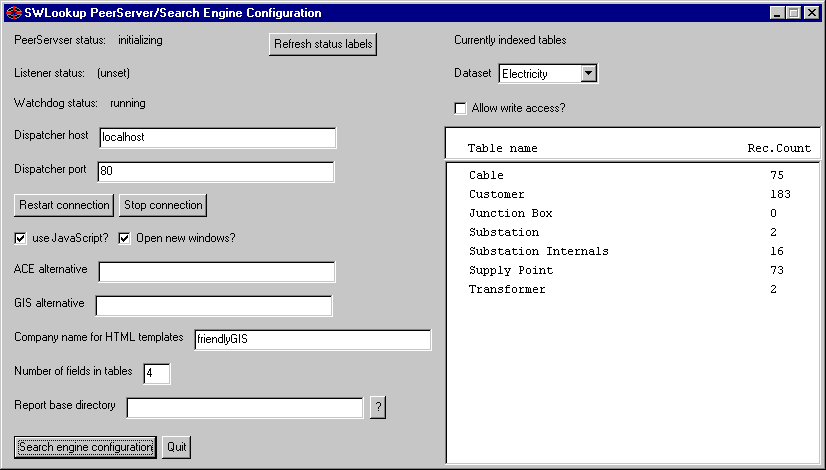
In case that the list of object classes is still empty, you have not yet configured and created the index. You may do this now by pressing "Search config". If the index has been created, you must close the SW-Lookup® configuration menu and open it again. Then the list should contain all object classes that you indexed before.
This dialog contains the following items:
- Status labels and a button to update them. When running, the peersrever
status should be "active", and the other two items should show "waiting for input". Since it is not always possible to
refresh these items correctly, you may press the button "Refresh status labels" to get the current status.
- Fields to enter the dispatcher host name (or address) and the port number
- Buttons for restarting and closing the connection to the dispatcher. You must restart the connection whenever you changed
the host name or the port. It is also recommended to close the connection before saving an open image, if the image was
already started as an open image and therefore the dispatcher is already running.
- Field to enter the name of the alternative which is used in the ACE.
- Field to enter the name of the alternative which is used for writable datasets (if any). If a dataset is not writable,
the alternative used is undefined. This is ok for background datasets like topography.
- Field for the company name which will replace the tag $$company$$ in the HTML templates.
- Toggle to enable Javascript in generated pages. Javascript is only used in rare cases, mainly to use combo boxes
instead of multiple links for defined views etc. This results in a better look, however, if you decide to disable Javascript
due to security reasons, you must disable it here as well.
- Field to enter the number of fields to display in short descriptions (result tables) for each object.
- On the right side, you find the combo box to choose from the existing datasets. For each dataset, you may choose to
allow write access. You should use write access only for datasets where you need it, because declarin a dataset writable
produces some more overhead in the PeerServer image.
If the lists of object classes is still empty, please choose "
Falls die Liste der Objektklassen noch leer ist, wählen Sie zuerst "Konfiguration der Suchmaschine" und erstellen Sie den Suchindex für die
gewünschten Objektklassen. Danach schließen Sie das Menü und öffnen es erneut (wichtig, weil die gespeicherten
Änderungen neu eingelesen werden müssen). Sie sehen dann (in Abhängigkeit vom ausgewählten Datenbestand)
die indizierten Objekte.

