Index creation
The image which contains the sw_lookup component will begin to look for a connection to the dispatcher immediately
after startup, and then every 2 minutes. Therefore, the connection does not need to be started manually. The image will
also take care for the SEPIA search database by itself.
Creating the index
Indexing is done via a mechanism called SEPIA (Search Engine PlugIn Architecture). This allows to "plug in" different
search engines via a uniform interface. Currently, SW-Lookup® is delivered with a magik based search engine. So, index creation
is also done via SEPIA.
To access the SEPIA configuration, you can use the button "Search config" in the SW-Lookup®
configuration menu; or, you can enter
sepia.show_config()
at the magik prompt. In each case, the following menu will appear:
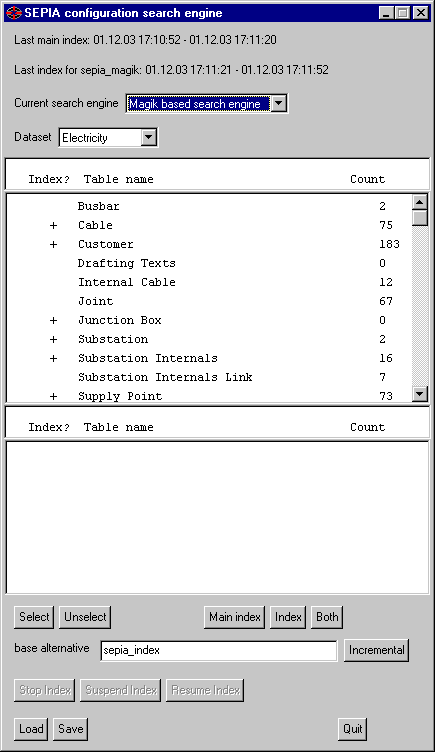
 Please note that in the current version, only the search engine "sepia_magik" is available. This engine is written in Magik, but is optimised and will provide fast access even for large databases. However, in future versions, additional search engines may be provided.
Please note that in the current version, only the search engine "sepia_magik" is available. This engine is written in Magik, but is optimised and will provide fast access even for large databases. However, in future versions, additional search engines may be provided.
Please perform the following steps:
- Select the objects to index.
Select the classes you wish to index by double-clicking on it, or select them with a single click and press "select".
- Select objects which shall be indexed as child objects.
It is often not useful to index objects, which exist mainly as children of other objects, directly. In this case you should select the object class in the lower list; if you do so, the object class will disappear in the upper list. A typical situation for this is when you index a multiple geometry (like the description of a pipe, road etc.) object. This object will appear in the lower list if you select the parent class in the upper list. If the geometry contains some text and it is found on searching, SEPIA will find the parent class as a result, not the child class.
-
Create the main index
SEPIA builds an index in two steps: The main index, which actually creates the list of objects and their textual description, and the real search index, which depends on the main index. To build the main index, press the "Main Index" button.
-
Selecting the search engine and build the search index
By selecting the search engine (currently, there is only one, but this may change in the future) and pressing "Index", you create the search engine specific index.
For simplicity, you can also choose "both" in order to build the two indices in one step.
After you have created the index, SW-Lookup® is ready to go! While the index is created, a progress reporter will show up to inform about the progress of index creation.
You should be aware that creating a large index can take considerable time. For instance, indexing around 200.000 records will take several hours to complete.
 From version 1.30, there is a new feature which allows to refresh an existing index instead of creating it from scratch (incremental indexing). To do this, it is necessary to have an existing index created as described above. Now, if there are new objects added or changed below the index alternative, the system only needs to re-index these few objects which leads to a very much decreased processing time, depending on the number of objects which have been changed, added or deleted. Simply choose 'incremental'. However, this is only possible if you did not change the index configuration.
From version 1.30, there is a new feature which allows to refresh an existing index instead of creating it from scratch (incremental indexing). To do this, it is necessary to have an existing index created as described above. Now, if there are new objects added or changed below the index alternative, the system only needs to re-index these few objects which leads to a very much decreased processing time, depending on the number of objects which have been changed, added or deleted. Simply choose 'incremental'. However, this is only possible if you did not change the index configuration.

